SuperLinks are used to send customers to your Testimoni.es (testimonial capture form) and pre-fill it with dynamically generated customer data. This guide tells you how it all works.
To create a new SuperLink, head to the SuperLinks page and click the "Add new" button.
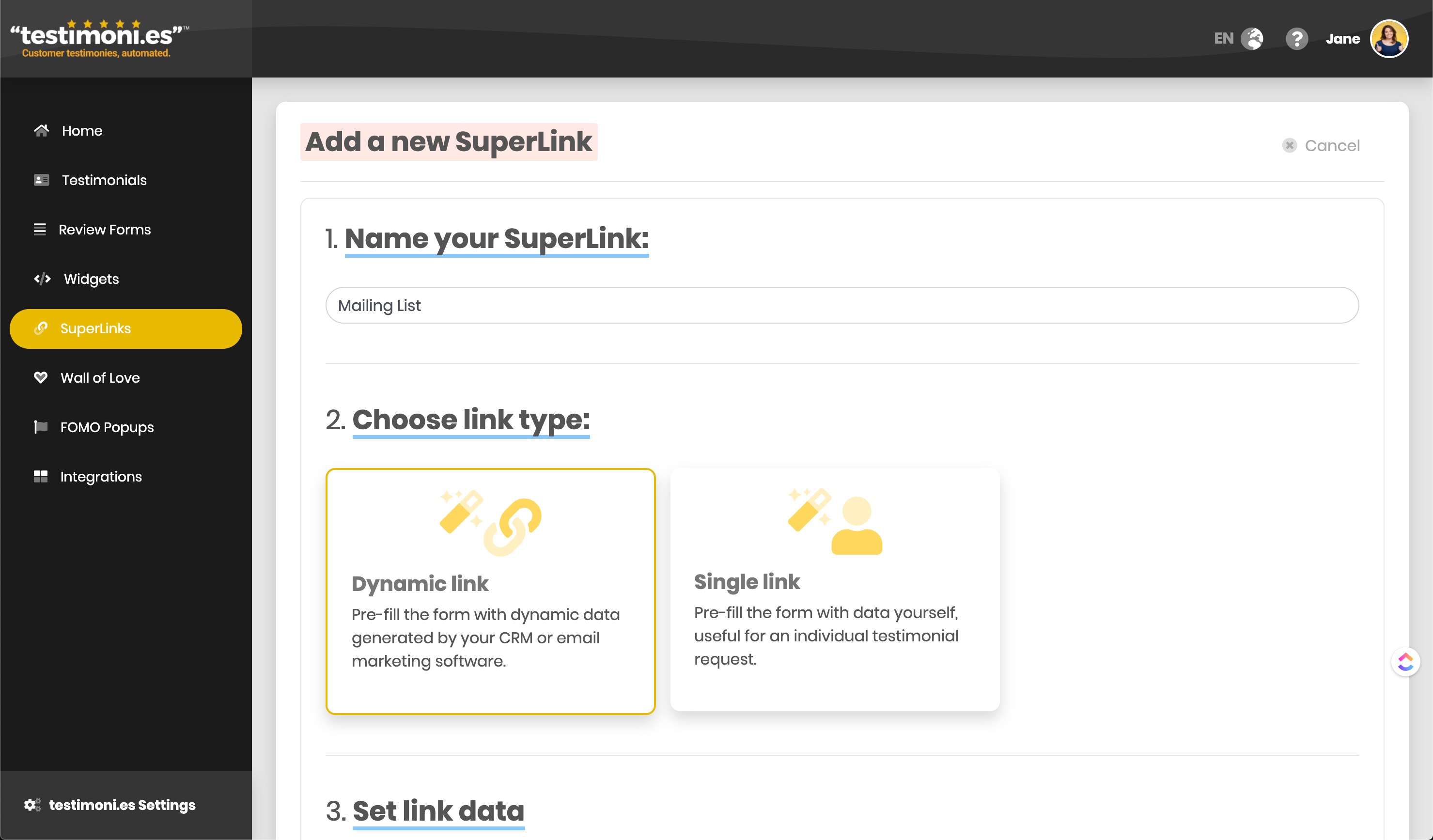
Step 1. Name your SuperLink
Choose a memorable name for your SuperLink to distinguish it from others you'll create in the future.
Step 2. Choose link type
There are two types of SuperLink, dynamic and single.
A single link is great when you have a specific customer in mind as you can effectively fill out parts of their form for them, reducing the time it take them to complete and increase the likelihood that they'll complete the testimonial.
Dynamic links are what you'll use for the most part and are very powerful when used in conjunction with your current CRM, email marketing or automation software (more on that below).

Step 3. Set link data
Once you've chosen a link type, you can define which data you'd like to collect.
Single links: the data you enter into each field will be explicitly parsed into the SuperLink and pre-filled into the form for your customer.
Dynamic links:
Enter placeholder tags into the fields you'd like to populate with data available in your CRM, email marketing or automation software.
So, for example in MailChimp you have merge tags for contacts. A contact's first name would be represented as the tag *|FNAME|*, while their last name would be *|LNAME|*.
So in order to pre-fill the "Name" field on your Review Form with a MailChimp contact's full name, you'd enter *|FNAME|* *|LNAME|* into that field.
Then when sending a newsletter you'd simply paste your SuperLink into your template and live merge data will be inserted into the link, thereby providing dynamic, pre-filled forms for all of your customers.
Finishing up
Once you've set up which fields you'd like to include in your link, click the "Create link" button. Your new link will be displayed on the SuperLinks page.
To use it with your chosen CRM, email marketing or automation software, click the "Copy" button and paste the link where you want to use it.
Be sure to test it before sending to live customers.
Congratulations, you've created your first SuperLink!